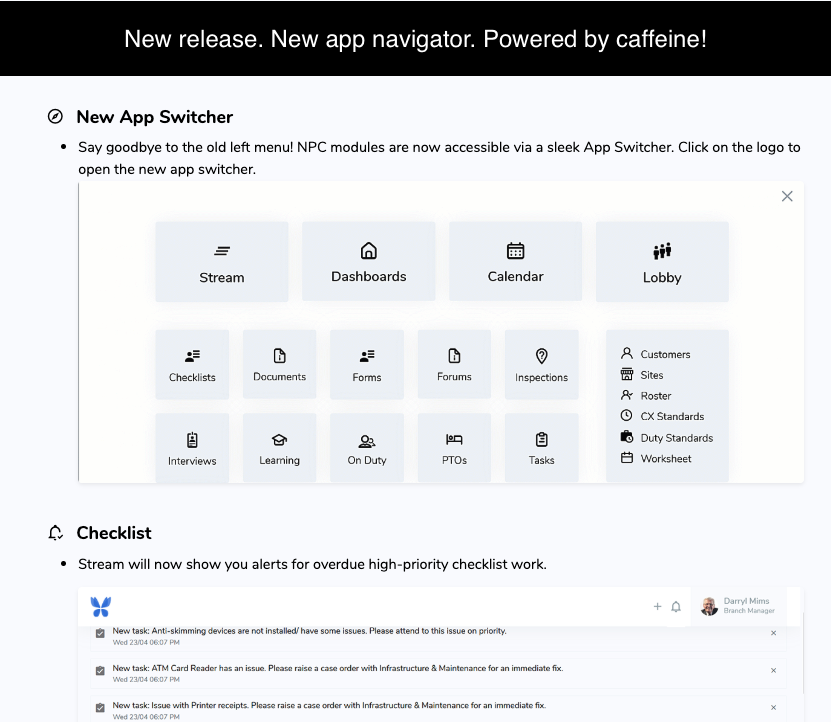Getting Started with NPC
Nextenture Productivity Cloud (NPC) is an enterprise productivity platform designed specifically for financial institutions. NPC integrates seamlessly into Microsoft Teams and streamlines branch operations through intelligent workflows, appointment management, task automation, and centralized communication.
This page outlines the typical lifecycle of an NPC deployment—from rollout to training and support—ensuring your institution’s users are equipped for success.
1. Onboarding
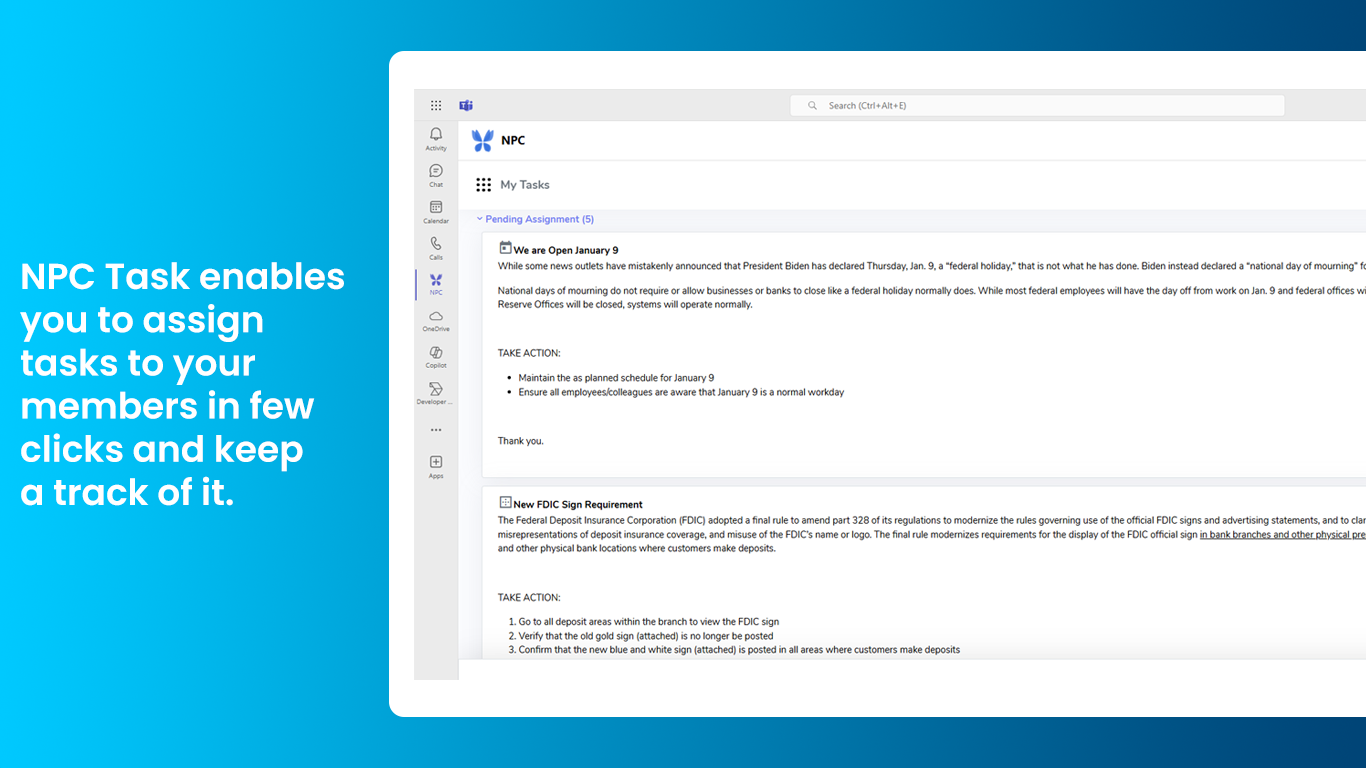
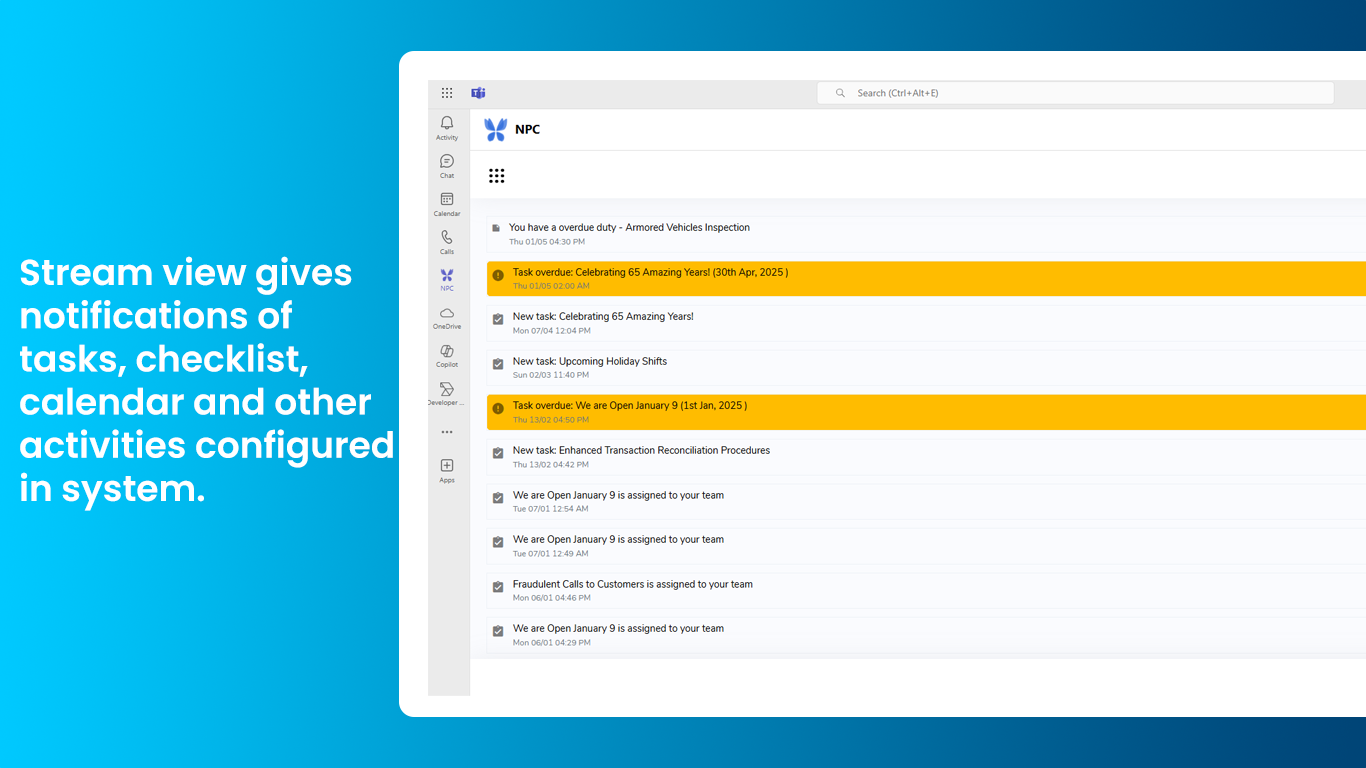
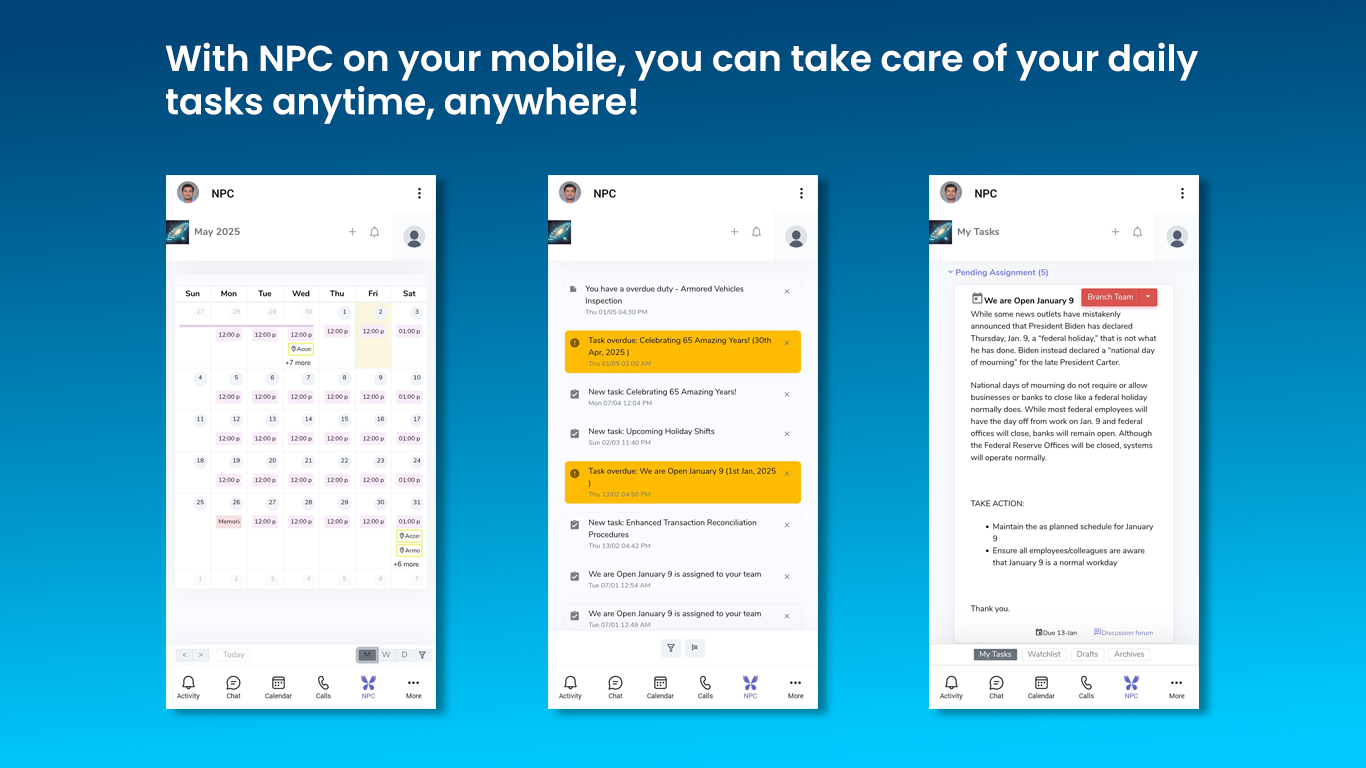
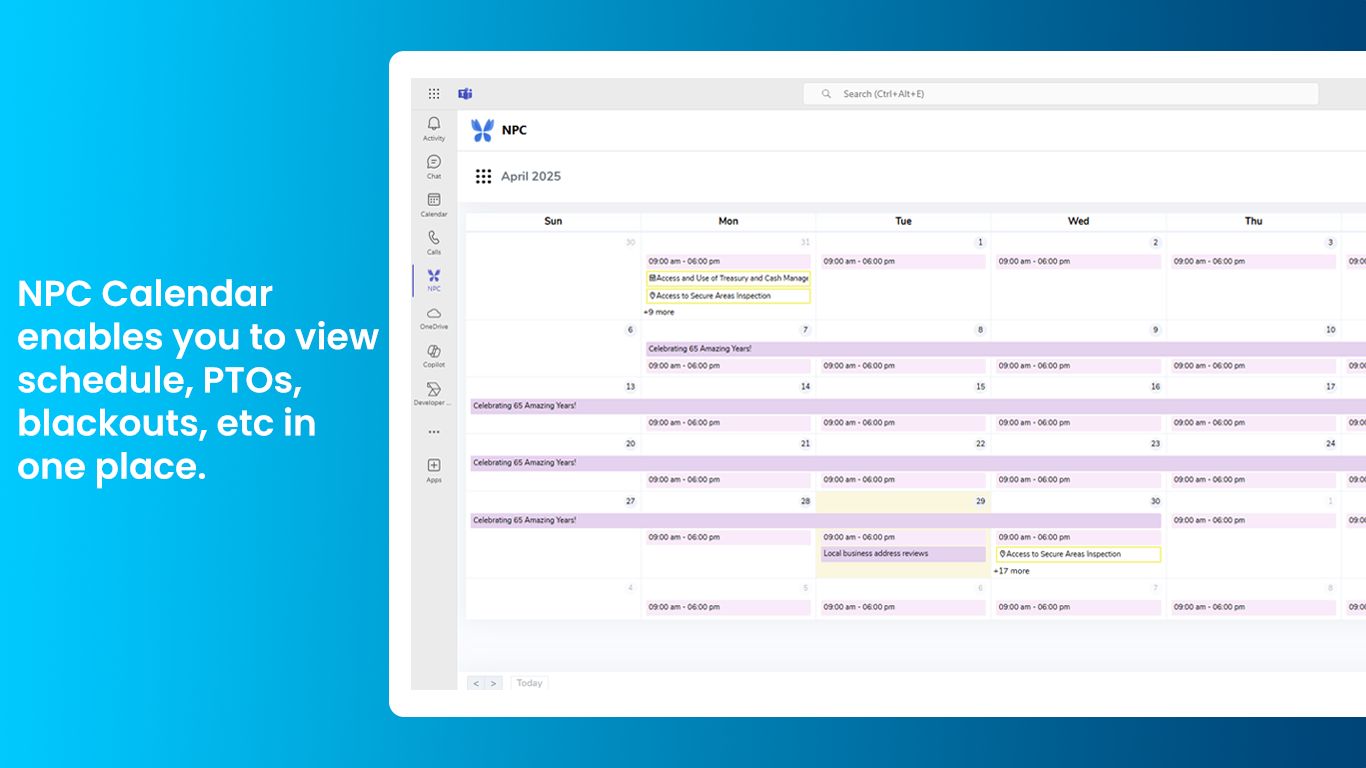
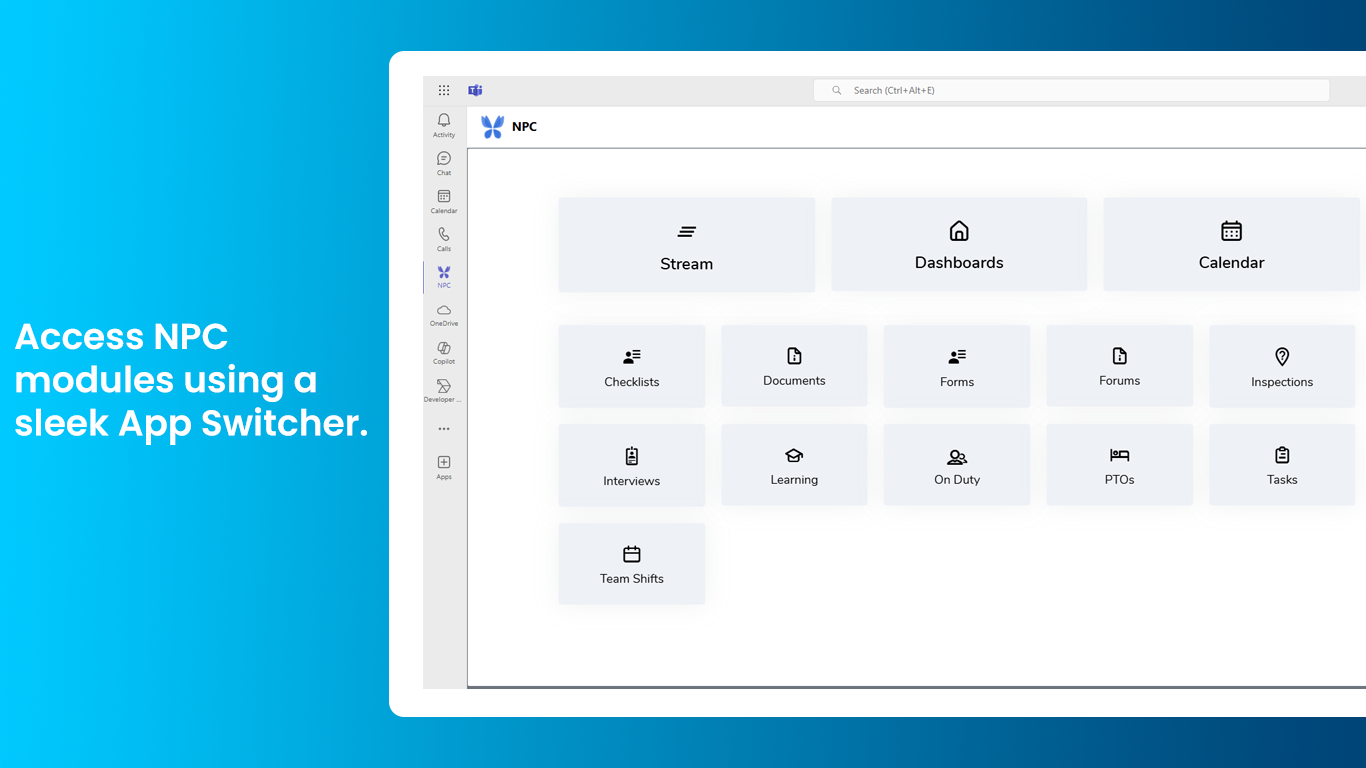
NPC is provisioned and configured in partnership with institution’s central IT and operations teams. Timely updates to the frontline teams, via field leadership get the frontline ready for use. Typical onboarding steps are:
Day 1: Setting your business account
NPC team provisions your institutions account on NPC’s Microsoft Azure Cloud and configures your login approach (Microsoft Azure AD, Okta, User IDs, or another SSO) with help from your IT.
Day 2: Copy quick-start library
NPC team builds out all your daily business workflows by copying our Quick Start Library. The workflows are then adjusted with help your corporate operations team.
Day 3: Provisioning your data
Using NPC’s no-code data exchange technology, your branch profiles, frontline & field users are setup. And, your Microsoft groups are mapped to NPC groups. Everything basic is in place to operate your setup.
Day 4: Learn with Nextenture
NPC team traings corporate core team on basic setup, all user workflows and most importantly – how to use NPC’s learning library.
Day 5: Practice
Practice operating your workflows, find any inconsistencies and make adjustments using NPC’s training tutorials. Reach out to Nextenture team for any help.
Day 6: Tailor workflows for your business
Practicing with your own data and NPC’s quick start library of workflows gives you an opportunity to tailor the workflows to your business need
Day 7: Train frontline & field
Introduce NPC to the field and frontline using communication templates prepared by Nextenture. Optionally, follow this with a webinar or short demo. Let the frontline users play around with NPC.
Day 8: Go-live!
Your access is working. Data is provisioned. Workflows are flowing. Training video access is confirmed. Users have practiced. Nextenture has reset all practice data.
Time to take this show on the road!
Automate. Evaluate. Improve.
Once you are live with the platform, time to put some automations in place so all your employee on-boarding/off-boarding, customer data from CRM, Core-banking transactions reach NPC without human intervention.
Learn from field and frontline, adjust workflows and contact Nextenture team. We always love to hear your voice!
2. Learning
NPC incorporates a full-scale learning management system baked in. The same learning management system is made available to you on a limited basis (even if you are not a NPC LMS subscriber) to learn about NPC. Access your role based NPC training courses via Learning Library menu available after login.
Nature of training material
NPC incorporate a growing library of tutorials on all major workflows. Each tutorial, depending upon its need, may include videos, interactive images, images, documents, descriptive cards and knowledge checks. Typical lessons take about 5 minutes to complete and can be taken repeatedly.
Who NPC’s learning library is for?
NPC incorporates training for frontline roles such as tellers, bankers, and concierge on operating various aspects of the platform. Managers can learn to perform planning, coordination & team oversight functions. Administrators can learn advanced configurations to adjust workflows.
Tracking learner progress
NPC, being a full LMS, incorporates detailed reporting on lessons completed by users and offers a potential for the administrators to unearth teaching opportunities and maximize your return on the investment.
3. Access & Use
Accessing NPC
Method to access to NPC is decided during onboarding. Options are: NPC Icon inside your Microsoft Teams (Most common), Your SSO portal (Like Okta or Office 365 Apps), A browser URL with User ID & Passwords, or an App shortcut installed on your devices.
Supported Device Types, Browsers
NPC works on all devices – Desktops, Tablets & Mobile Phones. You do not need an App. All NPC features are powered by your browser. NPC is tested on Google Chrome, Microsoft Edge and Apple Safari. But it would likely work in most standard browsers (it’s just not tested in other browsers).
Role Based Feature Access
NPC features available to you are based on your role in the organization. Click on your business logo or hamburger on the top left corner to open the App Switcher to navigate to specific NPC functionality.
Your Everyday Workflow
Open NPC when you clock-in and keep it running till you clock-out. NPC Stream keeps you in the loop in real-time on everything you need to know. NPC Calendar helps you see and act on what’s ahead. And, NPC Data Boards help you unearth trends, dig deeper into specific areas of your interest. If you need help, Learning Library is always just a click away.
4. Troubleshooting
Step 1: Use learning library
Access NPC’s learning library in case if you have questions about a specific workflow or wish to understand application behavior.
Sometimes, the NPC release note (shown in the image) may contain list of known issues that are being worked on with any temporarily workarounds if available.
Step 2: Contact your NPC support group
Frontline & field users are supported by the HQ based team within each organization. During onboarding, a support protocol would be established by each organization and possibly a mailbox monitored by the support group. Follow your organization’s support protocol to get the matter resolved.
Step 3: Contact Nextenture
Organization’s HQ based support team are provided means to access Nextenture’s support portal to report defects or request functional help.